Set DNS settings for a custom domain name
To set up your DNS for a custom domain name, the following is the process you will follow as well as troubleshooting information.
What you need to gather:
- An A Record (IP Address) – 72.47.192.162 unless notified otherwise.
- Access to your domain – you must acquire your domain before you can set up DNS settings
How to set the DNS settings:
- Log into the DNS management panel, and navigate to the domain you wish to point to the new server.
- For example, in GoDaddy, the first page you see after logging in should be “My Products.”
- Under “Domains,” find your domain. You may have to click “Show more” several times.
- Next to the domain, you should see three options.
- Click on “DNS.”
- If you’re using a domain registrar other than GoDaddy, the process for finding DNS management will be similar though you may have to click on one of your domains to see the DNS management option.
- You should now see a page with the heading “Records,” or an option to manage DNS records (also sometimes called DNS Zone File).
- Click “Manage DNS” and look for the A type record. It should be at or near the top.
- Replace the current A record with this number: 72.47.192.162.
- Click “Save.”
Your domain has now been updated. It will likely take around one hour or less for this change to take effect. It could, however, take up to several days depending on your DNS provider and DNS settings.
DNS Settings Troubleshooting
I went to the DNS Records page, but there isn’t an A record.
Almost all DNS providers will have default DNS records in place when you purchase your domain. However, if the A record has been removed, you will have to add one. Click the “Add New” button on the DNS records page. You will be prompted for the following information:
Type: A
Host or Name: @
Points To or Value: 72.47.192.162
unless otherwise specified
TTL or Life or Time To Live: 3600 or 1 Hour
I went to my domain, and clicked “DNS Management” but I can’t see, edit, or add any DNS records.
This is likely because your DNS is managed through a different company than the domain registrar. If this is the case, you should see a message like “We can’t display your DNS information because your nameservers aren’t managed by us.” You will need to find the separate credentials for your DNS manager, and edit the A record there. If you’re unsure who your DNS Manager is, contact your domain registrar support.